Get that marquee ✨AeStHeTiC✨
by Daniela Kubesch published on
With the current Y2K fashion trend and JLo being back together with Ben Affleck, the 2000s are having a revival this year. Many brands are jumping onto the boat by creating websites with an “old-school” vibe.
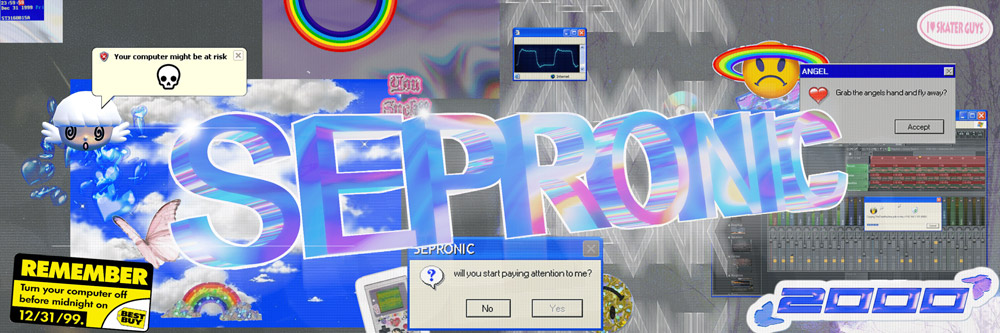
SEPRONIC WORLD by Thea Wood on Behance
The marquee element is an old web dev community favourite, fitting the 2000s aesthetic. However, this HTML element is deprecated and should not be used on modern websites. If you still want to achieve that unique marquee aesthetic, this article is here to help. First, we learn about the history of the marquee element and look at the pros and cons. Then we code an alternative with CSS and JavaScript.
The Marquee element
The marquee element has never been a standard HTML element and is even classified as a non-conforming feature in HTML5. This means it is entirely obsolete and must not be used, according to the World Wide Web Consortium (W3C). Microsoft introduced the marquee element in Internet Explorer version 2.0, which was launched in 1995. Since then, it was quickly integrated into other browsers, although it never made it to the HTML specification.
But what does it do?
When text or an image is placed inside a marquee element, it moves across the page infinitely, per default horizontally, from right to left.
<!-- This scrolling text goes from right to left -->
<marquee>
Newsflash: JLo and Ben Affleck got married!
</marquee>With the help of attributes, the content within the element can also scroll right, up or down. You can even control what happens when the corner of the screen is reached, how fast the animation is or if it has is a delay.
<!-- Using an attribute to change the scroll direction -->
<!-- This scrolling text goes from top to bottom. The "scrollamount" attribute controls the speed. -->
<marquee direction="down" scrollamount="1">
Be prepared for low-rise jeans, Y2K is back.
</marquee><!-- Using an attribute to change the scroll behaviour -->
<marquee
direction="up"
behavior="alternate"
width="250"
height="200"
style="border:solid">
<marquee behavior="alternate">
<!-- This image bounces from the edges of the screen -->
<img height="40" src="https://www.freeiconspng.com/uploads/dvd-logo-png-33.png" />
</marquee>
</marquee>The popularity of marquee
Although the marquee element was never accepted as a standard, people loved using it on their websites. It could be easily implemented and offered a bit of fun, way before CSS animations were a thing. Marquee was often used for under-construction pages or websites with headlines. Text or images moving across the screen served as a successful attention grabber.
You may be asking yourself why the marquee element gets a wave of attention now, in 2022. As the Y2K trend has a revival within fashion, brands also want to bring retro vibes and aesthetics to their websites. What better markets ultra-low-rise jeans than a website with blinking, colourful images and moving text? Well, you probably have guessed it: a website that uses modern user experience and accessibility practices to be enjoyable for everyone. Moving content grabs your attention, but it is also very distracting. Surfing the web should be a pleasant experience for every individual.
Some reasons against marquee
Although moving text at high speed over a screen may sound compelling to try out the marquee element in your next web project, you really shouldn't. Here are some reasons for you if you are not convinced yet:
1. Officially deprecated
The usage of the marquee element is no longer recommended. It is officially marked as deprecated, meaning modern browsers might still support it for compatibility purposes. However, the element could be removed anytime, and newer or better alternatives are available. So, it should definitely not be used anymore.
2. Not accessible
The marquee element was launched without ever being tested properly, specifically regarding accessibility. This resulted in issues for people with visual impairments and cognitive disabilities. In addition, the element doesn't clearly define what its content is. It can be just text, an image, a link or something else. When assistive devices like screen readers don't know how to announce a website's content, their users might miss it or don't understand its purpose.
Automatically scrolling text can be unreadable by some people and severely distracting. Especially users with attention deficits have a hard time concentrating on other parts of the website when some content is moving or blinking. Some users also experience nausea from animated content. Such content can also cause problems for people using assistive technology to surf the web. These problems occur regardless of scrolling speed.
The latest version of the Web Content Accessibility Guidelines (WCAG 2.2) clearly presents recommendations to avoid the distraction of users during their interaction with a website. The success criterion 2.2.2 states that moving, blinking and scrolling information needs a mechanism to be paused or stopped. This rule applies if the animation:
- starts automatically
- lasts longer than five seconds
- is presented parallel with other content
This requirement is Level A, meaning it is the minimum level of accessibility. Many users with disabilities will find it very difficult or impossible to access information. All websites should at least satisfy the minimum accessibility criteria.
3. Usability problems
The human eye is attracted to movement. As the content within the marquee element is constantly moving, it can be distracting for anybody, not just people with disabilities. Therefore using the marquee element results not only in accessibility but also in usability problems on a website.
When text inside a marquee element contains a link, additional problems occur. Clicking on a moving link is more complicated than clicking on static text. Depending on the speed and length of the scrolling text, some users may be unable to do so.
Users can also have difficulties printing a website if its content is not always fully visible. When multiple attempts are needed to complete the printing task, it makes it very inefficient, if not impossible.
The Alternative
If you still want to get the "marquee aesthetic", there is a way without using the element. CSS animations are a more suitable method. Creating the scrolling effect with CSS needs a bit more code to implement than using a single line of HTML. However, CSS is still the recommended practice as it is used to style content and create presentational effects, whereas HTML is not. In addition, CSS can be used to create more powerful and advanced animations. So let's get right into it.
Replacing the marquee element
As a first step, we choose a standard HTML element instead of the marquee element. Depending on the type of content we want to animate, a different HTML element will be appropriate.
For the first example, we want to animate text. Therefore, we use the p element. We wrap this element inside a div container and add a class called marquee-alternative. This class name is arbitrary and was just added to style and animate our fake marquee with CSS later.
<div class="marquee-alternative">
<p>Newsflash: JLo and Ben Affleck got married!</p>
</div>Styling the fake marquee element
The classic HTML marquee element typically moves across the screen's whole width. To recreate this original effect for our fake marquee element, we first set the overflow to hidden on the div container, which has the class marquee-alternative. This makes sure that no unwanted vertical scrolling is possible. We also assure the container has a width of 100%.
.marquee-alternative {
overflow: hidden;
width: 100%;
}The p element inside the marquee-alternative container needs some basic styling as well. To remove all unwanted default spacing of the p element, we set the margin to 0. We also set the width to fit-content. This assures that the p element has the length of its content. This is important as we want the text of our fake marquee element to loop through without any delay. If the p element had the whole width of the screen (100%), there would be a few seconds where our marquee text is not visible after it left the screen.
.right-to-left p {
margin: 0;
width: fit-content;
}Adding movement with CSS
We can use CSS animations to move our fake marquee element over the screen. To create an animation, we use the@keyframes directive. Our custom animation called marquee-right-to-left starts at 100vw (far right) and ends at -100% (far left). This means that our fake marquee begins outside the screen on the right side and moves to the left, ending outside the screen as well.
@keyframes marquee-right-to-left{
from {
transform: translateX(100vw);
}
to {
transform: translateX(-100%);
}
}You may wonder why we use 100vw as the start value and not 100%. This is because we previously set the width of the p element to fit its content. If we used 100% as a start value, the animation would not start outside of the screen but somewhere else, depending on the content length.
Note: If you implement your fake marquee element and it is not supposed to move across the whole screen width, you must adapt the 100vw value to your use case.
To start our keyframe animation, we add some animation properties to our p element. We refer to our marquee-right-to-left keyframe by setting the animation-name. We also specify an animation-duration of 20 seconds, linear movement and infinite repetitions. Depending on your desired marquee aesthetic, you can adapt these values to change the animation style according to your needs.
The shortened version of adding our CSS animation would be animation: marquee-right-to-left 20s linear infinite; instead of writing the 4 separate properties.
.marquee-alternative p {
margin: 0;
width: fit-content;
animation-name: marquee-right-to-left;
animation-duration: 20s;
animation-iteration-count: infinite;
animation-timing-function: linear;
}Newsflash: JLo and Ben Affleck got married!
Now our fake marquee element should work, just like the old HTML classic. But wait, we are not finished yet!
Don’t forget accessibility
Some measures can be taken to make our fake marquee element more accessible and user-friendly.
Reduce motion
The prefers-reduced-motion media query can be used to stop all animations for users that don't want them. As it is hard to decide when an animation is slow enough for people with disabilities, the best practice is to pause them entirely. In our case, we use the prefers-reduced-motion media query to only enable the animation if a user has no other preferences set.
We remove the animation property from the .marquee-alternative p nested class above and wrap it inside the media query.
.marquee-alternative p {
margin: 0;
width: fit-content;
/* animation got removed here */
}
/* Only shows animation for users that have set no motion preference */
@media (prefers-reduced-motion: no-preference) {
/* animation is added here */
.marquee-alternative p{
animation: marquee-right-to-left 20s linear infinite;
}
}Pause the animation
There are two different ways to pause the marquee animation. We can add a pause/play button or stop the animation on hover. Adding a button would be a cleaner and more accessible option. However, some projects may not allow adding an extra button. That is when we use the hover alternative with the help of a media query.
Pause the animation on hover and on focus
To ease the reading act and fight the issue of chasing moving text, we pause the animation when a user hovers over the marquee container (the div) or sets the focus on it. This is done by setting the animation-play-state to paused for the p element, on hover and focus of the div.
/* Pause animation on hover and on focus */
.marquee-alternative:hover p,
.marquee-alternative:focus p{
animation-play-state: paused;
}Newsflash: JLo and Ben Affleck got married!
Add a pause/play button
To comply with the previously named WCAG criterion 2.2.2, we add a play and pause button for the animation. Not every user has set their motion preferences to reduce. We still want to allow everybody to pause the animation if it is perceived as too distracting.
Note: When you implement the pause/play button, remove the animation-play-state: pause from the previous step. Otherwise, it would confuse users why the text is paused although they haven't pressed the button yet.
As a first step, we wrap our existing marquee-alternative container into another div and assign it the class marquee-container. We then add a button element to start and stop the animation. It has the class btn and the aria-pressed state set to false. The p element gets the class marquee-content assigned to it. We also add the animation-play-state style to the p element to be able to change it later on with JavaScript.
<div class="marquee-container">
<div class="marquee-alternative">
<p class="marquee-content" style="animation-play-state: running;">Newsflash: JLo and Ben Affleck got married!</p>
</div>
<button type="button" class="btn" aria-pressed="false">Pause</button>
</div>Now we add a little bit of styling to the new HTML elements. This CSS code is added in addition to the already existing styling from before.
The .marquee-container gets a border and flex position. All elements inside the container are aligned in its centre. The .marquee-content, which is our text, gets some styling as well.
.marquee-container {
display: flex;
align-items: center;
border: 3px solid #000;
}
.marquee-content {
margin: 0;
width: fit-content;
}The button gets a basic styling by changing the background-color, border, box-shadow, cursor and padding. Make sure to add enough padding that the button has a minimum size of 48x48 px. This is the minimum click area a button should have to be accessible. Hover and focus styles are added to have a more apparent visual change when interacting with the button. We also change the visual appearance of the button when it gets pressed by styling it when aria-pressed is set to true.
.btn {
cursor: pointer;
background-color: #fff;
border: 0;
border-left: 3px solid #000;
padding: 1.1rem 1rem;
box-shadow: 0 0.5rem 0.5rem -0.125rem #0005;
}
.btn:hover,
.btn:focus-visible,
.btn[aria-pressed="true"]:hover {
color: #fff;
background-color: #000;
}
.btn[aria-pressed="true"] {
box-shadow: 0 0.5rem 0.5rem -0.125rem inset #0005;
}For the JavaScript part of this implementation, we first query the marquee-content (p element) and the button with the help of document.querySelector and save them into variables. This is done to make the code more readable.
let marqueeText = document.querySelector(".marquee-content");
let button = document.querySelector(".btn");We then add an event listener for the click event of the button. When the button is clicked, we check if the animation is currently running by looking at the animationPlayState. If it is running, we stop the animation by setting the state to paused. We also change the button.innerText and set ariaPressed to true. As the button serves as a pause and play button, we also add the functionality of enabling the animation again after it was stopped. This is done by setting the animationPlayState back to running and changing the button.innerText and ariaPressed state again.
button.addEventListener("click", () => {
const isRunning = marqueeText.style.animationPlayState == "running";
// change behaviour of animation and button
if (isRunning) {
// stop the animation
marqueeText.style.animationPlayState = "paused";
// change button text
button.innerText = "Play";
button.ariaPressed = "true";
} else {
// start the animation
marqueeText.style.animationPlayState = "running";
// change button text
button.innerText = "Pause";
button.ariaPressed = "false";
}
});Newsflash: JLo and Ben Affleck got married!
Your fake marquee element can now be stopped and activated again with the click of a button. This allows users to decide for themselves if they want to see the scrolling content on the screen or not.
Conclusion
Using the marquee aesthetic is a fun way of animating web content and grabbing a user's attention. But please be aware of the marquee element's impact on people. Even if the desired retro aesthetic is achieved without using the actual element but the presented alternative, the same named usability and accessibility concerns remain. So if you implement scrolling, animated content on your website, be conscious of its downsides and take measures to make the experience more accessible.
About Daniela Kubesch
Daniela Kubesch is a frontend developer from Austria who is passionate about accessibility and inclusive design. She strongly believes in equality and inclusion. Daniela is co-founder of a11yphant.com, a platform that teaches the basics of web accessibility.
Website/blog: dnikub.dev
Twitter: @dnikub
Mastodon: uiuxdev.social/@dnikub
LinkedIn: danikubesch